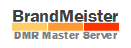#
Hotspot Connection Issues
#
Common things to look for when seeing errors or not able to connect to a Master Server.
- Check the Device Logs on the BrandMeister Dash for any errors being reported.
- Verify you are entering your Hotspot Security Password Properly. (This is not the same password you log into BrandMeister selfcare.). See Setting HotSpot Security.
- Verify your call sign and radio ID are registered and are entered correctly into the hotspot. Call Sign and Radio ID must match the Radio ID registration.
- If you recently changed your call sign, you will need to register for a new Brandmeister account. See Call Sign Change.
- If you recently made a change to your Radio ID on RadioID.net and have a 1xxxxxx ID, you will need to request for a new radio ID as 1xxxxx based IDs will not be updated or imported into Brandmeister. See RadioID not Updating on BrandMeister.
- Make sure your call sign is entered correctly. For those which have a Zero in your call make sure you typed a zero and not the letter O. And for those with a number 1 in your call make sure you typed a number 1 and not the letter L or I.
- If you are using Pi-Star make sure you are running the latest version by performing an upgrade/update in your configuration. Visit the pi-star forums for steps on how to upgrade/update.
- If you are using DMR Gateway would suggest to try connecting with DMR Host (using the first drop down and choosing a master server using pi-star based software).
- If you insist on using DMR Gateway then make sure you have selected the BrandMeister Network Enable Radio Button.
- If this is a simplex hotspot make sure you are using a simplex channel
- If this is a duplex hotspot use different Receive and Transmit Frequencies.
- If using Pi-Star software make sure all fields requiring information is entered correctly. Including the Longitude and Latitude as the correct information entered correctly. (is a missing a decimal, entered correct values, etc.).
- If using Pi-Star software you may consider a fresh load (reinstall) of the software. Sometimes SD Cards get corrupt and or some sort of configuration is not saving/working and by refreshing the software may help to resolve any issues you may be experiencing.
- If using Pi-Star base product: If none of the above resolved your issue please consult the pi-star forums or vendor of product purchased from for further assistance. Here is a list of resources for the Pi-Star Software.
- If using a DVSwitch based Product: If none of the above resolved your issues pleas
econsult the DVSwitch or vendor of product purchased from for further assistance.
#
Frequently Asked Questions
No, The hotspot security must be set in the Self Care Portal under the respective Radio ID (if you have multiple radio IDs and using them you will need to set them per each Radio ID in your profile).
You will set the hotspot security password for the Radio ID that is being used and then may use that same password on the multiple devices if using the same Radio ID for each one (plus the alias id if using multiple hotspots).
No, once you set it in your hotspot it will save in your hotspot configurations (Pi-Star, BlueDV, OpenSpot, etc).
IDs will be removed over time and won’t hurt being in your profile. You may ignore it or reuse it later if you choose. Please be patient as these are manually removed by the Dev Team.
Make sure the hotspot security password you entered is entered the same into your hotspot password field. It is case sensitive. You may need to retype it manually or observe if you have accidently copied a space at the beginning or end of the password when you copied and pasted it.
Yes, you will need to set a password for each Radio ID you are using.
The system was designed to provide security for users when using their Radio ID and this is one of the options we are now enabling to help users from having their Radio IDs used by other uses when using hotspots. Further this helps with users who do type in incorrect Radio IDs and may cause some interference with others including other hotspots and repeaters.
Yes, you will need to register for a Self-Care account. You can do so by going to Register | BrandMeister or by visiting the dashboard and clicking on the Register link at the top right of the website. When you register an email confirmation will be sent to you. Once you receive this and follow the instructions your account will be placed into a review status and a BM Team member will review and approve the account. Please be patient and allow upwards of 24 to 48 hours for review/approval. If you did not receive an email within an hour or two please check your spam filter/box and if still not found please contact the support team at https://support.brandmeister.network/
You may find general setup instructions by going to our news portal where we posted this announcement at https://news.brandmeister.network/configure-a-security-password-for-your-hotspots/ or click this link to view a quick YouTube video on the step by steps.
This is normal for the password not to be displayed. If the Hot Spot Security is enabled the password is stored. If you forget or need to change the password, simply type in the new password and click save and update the password on your hotspot.
No, once you set a password in selfcare it is set at a global level and will allow you to connect your hotspot to any master around the world.